Get Started with XanderGlasses: Learn Features & Use for the First Time
Review the basic features and functions of XanderGlasses: powering up, adjusting the fit, using sleep mode, shutting down, and more.
XanderGlasses help you to understand speech when you can’t clearly hear it. This article provides a detailed overview of Xander Captioning Glasses that can be helpful to understand before you begin using the glasses for the first time.
Xander Captioning Glasses are powered by Vuzix Shield smart glasses and arrive with a partial charge. Please use the power brick and USB-C cable that came in your Xander kit to charge the glasses fully before using them for the first time. See: Are XanderGlasses rechargeable? How do they charge?
Simple Steps To Get Started
1. Remove XanderGlasses from the kit. The glasses arrive with an eyeglasses cord attached. This cord keeps the glasses in place while you wear them.

We recommend that you keep the cord attached to the glasses. If you want to temporarily stop captioning — for instance, when using the restroom — loosen the cord to let the glasses rest around your neck.
Take a moment to locate the power button, underneath the right arm of the glasses, near the front. Don't press the power button yet.
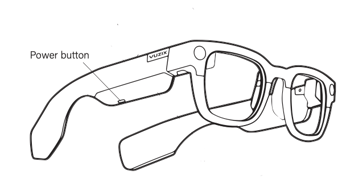
2. Extend the arms of the glasses. Locate the rubber bead on the Holding the cord in one hand and the frames in the other, stretch the cord around the back of your head (like a mask) and position the glasses on the bridge of your nose. The bead should be at the back of your head, near the center.
3. Use the bead to adjust the fit of the glasses so they feel comfortably snug around your head. The arms of the frames don’t need to rest directly on your ears like traditional eyeglasses. If you have a narrow head or a cochlear implant, the arms may not touch your ears. This is okay! The glasses cord will hold the glasses in place.
4. Take a few moments to feel how the glasses fit on the bridge of your nose. You can adjust nose pads for comfort.
If they feel too loose at the nose bridge, gently squeeze the nose pads until they feel more snug. If the nose pads feel too tight, gently spread apart the nose pads.
Powering Up Your XanderGlasses
After putting the glasses on your face, feel under the right arm of the glasses for the power button (see image above). Press and hold the power button for about 5 seconds, until you see a “V” appear in the center of the screen. Xander-Glasses are powered by Vuzix Shield smart glasses.
In 20 to 30 seconds, you’ll see, “Hi, I’m Xander. I’ll help you hear.”

At that point, XanderGlasses will begin captioning automatically. XanderGlasses caption the speech of others and your own voice as you speak.
Experiment with Settings to Customize Your Caption Display
We encourage you to try different display settings to find the combination that works best for you. You can customize various elements of the display, including the caption size, position, brightness, and language. Download the free XanderGlasses Companion app for your smartphone. See more.
Turning Off Your XanderGlasses
When you’re finished using XanderGlasses, the fastest way to power down completely is to use a voice command.
- First, make sure that the glasses are not actively captioning so the glasses can tell that you are issuing a voice command.
- Then, in a clear, authoritative voice, speak the command, “Command Off.”
To Temporarily “Sleep” and “Wake” Your Xander Captioning Glasses
When you want to take a temporary break from captioning, for instance, if you leave a conversation to go to the restroom, you can put your glasses into sleep mode.
To enter sleep mode, briefly click the power button (under the right arm) once. When you’re going into sleep mode you can also loosen the rubber bead of the eyeglasses cord so the glasses can rest around your neck.
To conserve battery life, your glasses will automatically enter a sleep mode when nobody is speaking for 5 minutes — the display will turn off. You can put your glasses into sleep mode anytime you like by briefly clicking the power button (under the right arm) once.
To WAKE your glasses, briefly click the power button once.
If your glasses are in sleep mode for 15 minutes, they will automatically power off. To turn them back on, simply press and hold the power button for 5 seconds—as if you were powering on for the first time.
NOTE: If the glasses don’t seem to turn on at all, the battery may be depleted. Please try charging and see “Troubleshooting.”
Once you feel comfortable with the basic operations learn more about additional features, including how to optimize for noisy situations, multiple speakers, and background noise.