Can users adjust or customize the caption display?
Users can use our free app to change caption display features (size, position, brightness, and language).
Everyone is different and has individual preferences. Our default setting projects captions in a medium-sized font, centered across at the bottom of the wearer's field of view. And we provide a free iOS/Android app that allows you to adjust several features of the caption display.

You can view captions in three sizes: Small, Medium, and Large. The size you choose affects the number of lines of captions that display at once. If you choose “small,” the text will display in a smaller font, and you’ll see more text displayed at once. If you choose the “large” text size, words will appear bigger, and fewer lines of text will be visible at one time.
XanderGlasses companion app
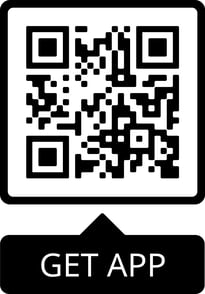
Experiment with caption customizations by downloading and using the XanderGlasses companion app on a smartphone. The free app works with both iPhone and Android devices and allows users to customize certain display features, including the font size, position in your field of view, brightness, and language.
Please note: the app is not required to use the glasses. The companion app enables you to customize the display and receive free software updates.
Try different combinations of position and size to find what is most comfortable for you. Some users discover that they prefer seeing the captions appear in different positions in different situations.
Some possible variations on caption position and size
